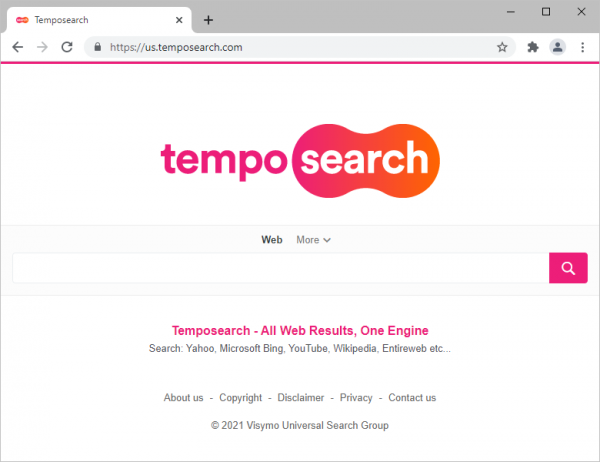TempoSearch has been subject to a number of abuse reports submitted by experts and regular users. The underlying malware is known to cause browser redirects. The operators of this malicious campaign take advantage of the intercepted web traffic to display redundant sponsored content to those infected. Although the website itself doesn’t appear to host any harmful code, it is visited beyond users’ initiative and is therefore flagged unsafe.
This is but one of the reasons for the complaints on temposearch.com. Another reason why the users may be unhappy about the website is that the core PUP (potentially unwanted program) might collect their sensitive online data, such as browsing history and even login credentials for various services. That’s a privacy issue that should be taken care of as well.
This combo of symptoms is a major concern about the rogue search engine in question. Even if you intend to steer clear of the dangerous and annoying website, its pages are loaded as though on their own. As it has been mentioned, it applies sophisticated redirect malware. The design of the application specifically aims at arranging forced visits to a temposearch.com. Needless to say, your opinion does not count. It is a typical browser hijacking scheme. In such a case, you need to remove Tempo Search virus.
The removal, of course, does not and cannot remove the website as such. It is to ensure your browser is not going to load any pages automatically without your express consent. Moreover, if you have provided a consent that might be considered express from a lawyer’s point of view, but approves insecure redirects, you need to get rid of the respective settings and/or application.
The entity to blame for the redirect activity is most likely a plugin or extension dropped into Google Chrome, Firefox or Internet Explorer without permission. It is hard to delete in the regular way due to persistence mechanisms. Moreover, since the website is deemed to be malicious, it might resort to direct malware introduction. To sum it up, in the case of ongoing redirects to the malicious URL there is a good chance to get malware onboard.
Automatic removal of TempoSearch infection
The benefits of using the automatic security suite to get rid of this infection are obvious: it scans the entire system and detects all potential fragments of the virus, so you are a few mouse clicks away from a complete fix.
- Download and install recommended malware security suite
- Select Scan feature and wait until the utility comes up with the scan report. Proceed by clicking on the Remove Threats button, which will trigger a thorough removal process to address all the malware issues compromising your computer and your privacy.
Remove temposearch.com redirect virus from web browser
The workflow below is intended to eliminate malicious objects, such as add-ons or plugins, from the browsers that got impacted. Given the persistence-related features of this particular infection, the optimal workaround is to restore the affected browser’s settings to their original state. This will prevent the virus from further interfering with your preferences.
Remove us.temposearch.com from Google Chrome
- Click the Customize and control Google Chrome icon and select Settings
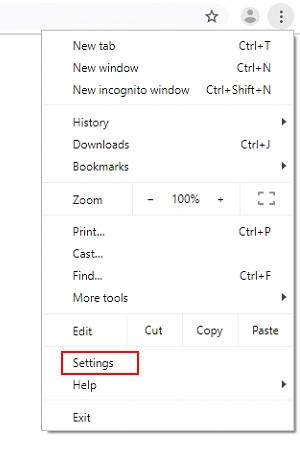
- When the Settings screen opens, find the link that says Advanced and click on it
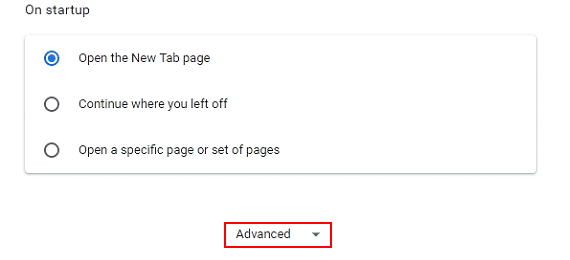
- Proceed by clicking on the Restore settings to their original defaults button
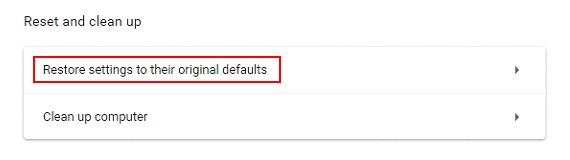
- For you to evade any unintended consequences of the reset, Chrome will display a note about the settings and fragments of browsing data that will be lost. Read the notification and click Reset settings in case you agree
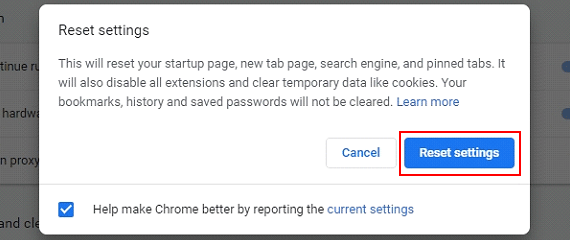
- Restart Chrome.
Remove temposearch.com from Mozilla Firefox
- Open Firefox and select Troubleshooting Information on the Help drop-down list

- Locate the sub-section titled Give Firefox a tune up and click on the Refresh Firefox button to proceedLocate the sub-section titled Give Firefox a tune up and click on the Refresh Firefox button to proceed. Then confirm the transaction on the respective popup

- Restart Firefox.
Remove temposearch.com from Internet Explorer
- Select Internet Options under Tools in IE

- Select the Advanced tab on Internet Options screen and click on the Reset button

- The browser will now display the Reset Internet Explorer Settings dialog. Review the points on what the resetting includes. Activate the option saying Delete personal settings and click on the Reset button as shown on the image

- Restart the computer.
Verify thoroughness of the removal
Having carried out the instructions above, add a finishing touch to the security procedure by running an additional computer scan to check for residual malware activity.