Searchglobo pretends to provide a Google custom search. This way of exploring the web turns to be the same as a direct use of the above search engine. The only difference is the extra gateway. Searchglobo has no tool of its own for matching the page contents with the keywords typed by the user.
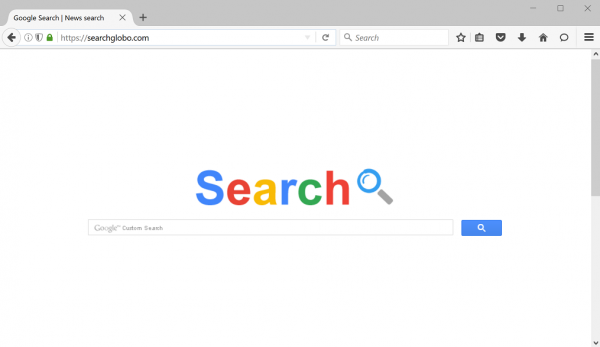
Entering any string to the search tab at Searchglobo.com lands your browser at the page dubbed Google custom search. The yielded results do not differ from genuine Google outcome. IT experts predict the redirect is going to enrich the list of links specified by the actual search engine with some advertisement. So far, the final page contains no extra ads, though.
There is a piece of adware that promotes the above URL. The users encounter persistent redirects to this excessive destination arranged by the said app.
The adware propagation employs a number of infection vectors. Its vendors would object claiming there is no infection at all. They would refer to their own method of uninstalling Searchglobo. Those statements are groundless. IT experts have not found any vendor’s tool for the removal of Searchglobo. Actually, the claims do not belong to any entity with verified identity.
The most common way for the adware to install leverages a lengthy installation dialog.
Nearly every user downloads free contents. Many perform multiple downloads and installations within a short time. Be it enhanced video grabbing or data compressing software, the introduction routine provides for certain installation wizard. The latter is a program executed by a remote server. It displays a number of interactive boxes.
A person performing the installation needs to click OK or similar buttons repeatedly. Naturally, most of us human beings would rather click through the windows to complete the routine asap. One of the clicks allegedly certifies our consent for the adware to enter. So it does, introducing its annoying presets in favor of the website under review.
Common opinion says the adware is a low-risk threat. Some antimalware tools abandon its detection and extermination. Security experts may say it rather annoys than harms.
In-depth insight reveals Searchglobo removal is a must for those who actually care about browsing performance. It is also a critical security issue. Please note the holder of the adware is anonymous. An unknown person may readily adjust it to execute much more malicious payload than the annoying search redirects.
To get rid of Searchglobo redirect virus for good, proceed with the following parts of this article.
Automatic removal of Searchglobo infection
The benefits of using the automatic security suite to get rid of this infection are obvious: it scans the entire system and detects all potential fragments of the virus, so you are a few mouse clicks away from a complete fix.
- Download and install recommended malware security suite
- Select Start Computer Scan feature and wait until the utility comes up with the scan report. Proceed by clicking on the Fix Threats button, which will trigger a thorough removal process to address all the malware issues compromising your computer and your privacy.
Get rid of Searchglobo using Windows native uninstall feature
- Select Control Panel entry in the Windows Start menu. Go to Programs and Features (Windows 8), Uninstall a program (Windows Vista / Windows 7) or Add or Remove Programs (Windows XP)

- On the Uninstall or change a program screen, find the entry for Searchglobo or any similar-looking new application. Select it and click Uninstall/Change
- Be advised this technique works well for the regular applications but might be inefficient for removing malicious programs.
Remove Searchglobo.com virus from web browser
The workflow below is intended to eliminate malicious objects, such as add-ons or plugins, from the browsers that got impacted. Given the persistence-related features of this particular infection, the optimal workaround is to restore the affected browser’s settings to their original state. This will prevent the virus from further interfering with your preferences.
Searchglobo.com removal from Google Chrome
- Click the Chrome menu icon and select Settings

- When the Settings screen opens, find the link that says Show advanced settings and click on it

- Proceed by clicking on the Reset browser settings button

- For you to evade any unintended consequences of the reset, Chrome will display a note about the settings and fragments of browsing data that will be lost. Read the notification and click Reset in case you agree

- Restart Chrome.
Searchglobo.com removal from Mozilla Firefox
- Open Firefox and select Troubleshooting Information on the Help drop-down list

- Locate the sub-section titled Give Firefox a tune up and click on the Refresh Firefox button to proceed. Then confirm the transaction on the respective popup

- Restart Firefox.
Searchglobo.com removal from MS Internet Explorer
- Select Internet Options under Tools in IE

- Select the Advanced tab on Internet Options screen and click on the Reset button

- The browser will now display the Reset Internet Explorer Settings dialog. Review the points on what the resetting includes. Activate the option saying Delete personal settings and click on the Reset button as shown on the image

- Restart the computer
Verify thoroughness of the removal
Having carried out the instructions above, add a finishing touch to the security procedure by running an additional computer scan to check for residual malware activity.
