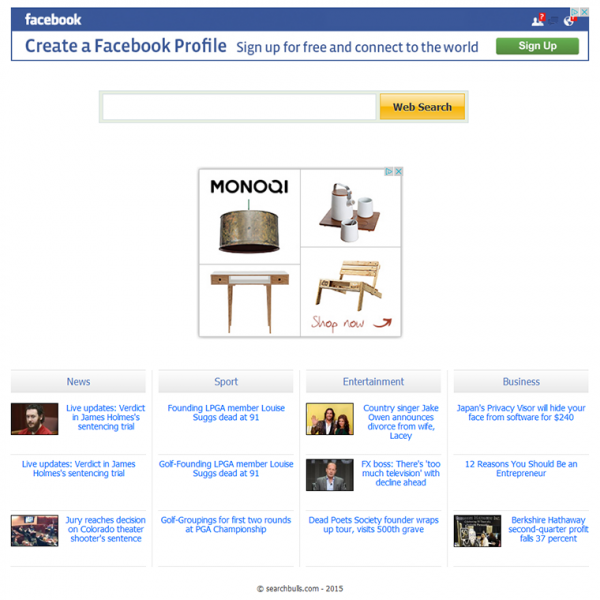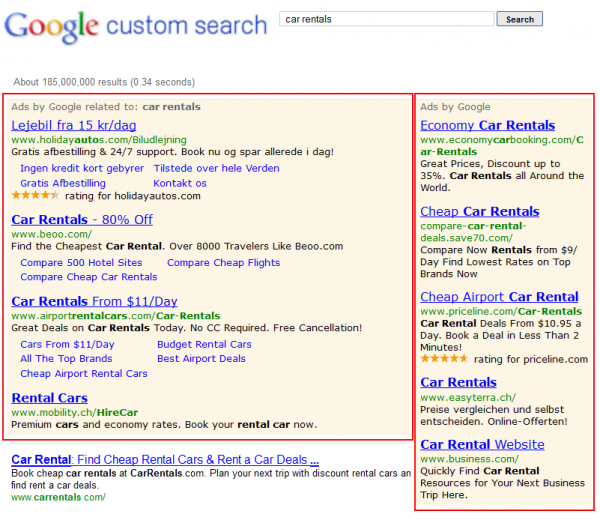Browser preferences are, inherently, the components that simplify one’s online surfing by providing the option of configuring shortcuts to certain sites, which are correlated with routine actions. The most popular ones include the homepage, default search and new tab page. Malicious programs called “adware” are intended to destroy this equilibrium by imposing their own values for the above settings. The reason behind such activity is obvious – web traffic gets reorganized in specific Internet resources’ favor, with the ultimate goal typically about serving advertisements to victims. Searchbulls.com is one of these resources. It is a pay-per-click search engine that allows merchants to embed targeted ads in SERPs and only pay if the ad gets clicked. The idea isn’t new, but the way these particular people are doing business involves some controversial techniques. Encouraging customers to place their adverts isn’t as hard as actually arranging ways to present those to the end users.
There is a browser extension designed to make sure the Searchbulls.com advertisers and their potential clients find one another. This add-on reshapes one’s browsing settings in order to make the user go to Search.searchbulls.com domain on a regular basis. More specifically, this occurs once the web browser is opened. The site itself is a fairly lousy service, with the search box at the top surrounded by big ol’ ads, and a few news headlines at the bottom. The redirect usually takes place via Amazonaws.com, in particular, a URL like this: ca-bb.s3-website-us-east-1.amazonaws.com/?grp=1, depending on the user’s location. Note that the bad browser helper object doing this is installed in a surreptitious manner, with some free software bundling involved. This drive-by activates the messy workflow without the user’s consent, therefore it’s the aftermath of the infection that you’re bound to deal with in the long run.
Search.searchbulls.com is linked to a custom search service provided by a reputable engine, so it doesn’t have the respective functionality of its own. The results by arbitrary queries are saturated with sponsored links, which is how the illegally acquired traffic is monetized. This homepage replacement hoax is difficult to endure, so users promptly start looking for a fix. Interestingly enough, after the underlying browser add-on is uninstalled and the preferences manually corrected, the wrong page will keep appearing regardless. That’s because the virus also affects the system registry and browser shortcut settings. An efficient remedy in scenarios like this is composed of several cleanup vectors, so do not miss your chance to completely get rid of Search.searchbulls.com bug.
Automatic removal of Searchbulls.com adware
The benefits of using the automatic security suite to get rid of this infection are obvious: it scans the entire system and detects all potential fragments of the virus, so you are a few mouse clicks away from a complete fix.
- Download and install recommended malware security suite
- Select Start Computer Scan feature and wait until the utility comes up with the scan report. Proceed by clicking on the Fix Threats button, which will trigger a thorough removal process to address all the malware issues compromising your computer and your privacy.
Get rid of Searchbulls virus using Windows native uninstall feature
- Select Control Panel entry in the Windows Start menu. Go to Programs and Features (Windows 8), Uninstall a program (Windows Vista / Windows 7) or Add or Remove Programs (Windows XP)

- On the Uninstall or change a program screen, find the entry for Searchbulls or any similar new application that looks suspicious. Select it and click Uninstall/Change
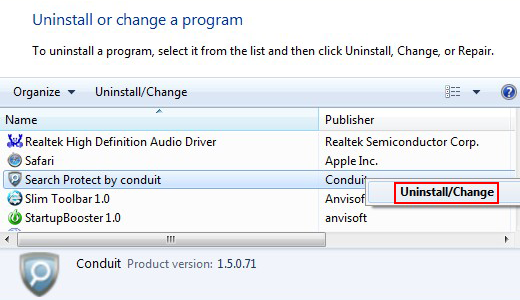
- Be advised this technique works well for the regular applications but might be inefficient for removing malicious programs
Remove Search.searchbulls.com adware from web browser
The workflow below is intended to eliminate malicious objects, such as add-ons or plugins, from the browsers that got impacted. Given the persistence-related features of this particular infection, the optimal workaround is to restore the affected browser’s settings to their original state. This will prevent the virus from further interfering with your preferences.
Search.searchbulls.com homepage removal from Google Chrome
- Click the Chrome menu icon and select Settings

- When the Settings screen opens, find the link that says Show advanced settings and click on it

- Proceed by clicking on the Reset browser settings button

- For you to evade any unintended consequences of the reset, Chrome will display a note about the settings and fragments of browsing data that will be lost. Read the notification and click Reset in case you agree

- Restart Chrome.
Search.searchbulls.com homepage removal from Mozilla Firefox
- Open Firefox and select Troubleshooting Information on the Help drop-down list

- Locate the sub-section titled Give Firefox a tune up and click on the Refresh Firefox button to proceed. Then confirm the transaction on the respective popup

- Restart Firefox.
Search.searchbulls.com homepage removal from MS Internet Explorer
- Select Internet Options under Tools in IE

- Select the Advanced tab on Internet Options screen and click on the Reset button

- The browser will now display the Reset Internet Explorer Settings dialog. Review the points on what the resetting includes. Activate the option saying Delete personal settings and click on the Reset button as shown on the image

- Restart the computer
Verify thoroughness of the removal
Having carried out the instructions above, add a finishing touch to the security procedure by running an additional computer scan to check for residual malware activity.