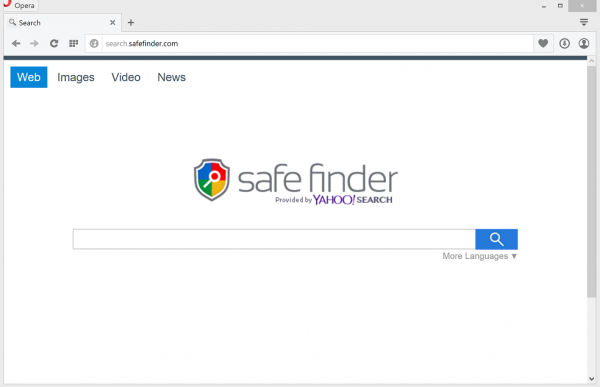SafeFinder gains its audience by way of dropping its agent into computer systems. Drive-by download prevails as an infection vector. That implies users do not load the adware deliberately. At least, they are not quite aware of its introduction.
The hackers behind the adware would object. They claim the adware installation is clearly declared in relevant installation agreement. Indeed, most of the scenarios include corresponding contract provisions. Users digitally sign those by ticking a box of the installation wizard. It is often enough to keep the box pre-ticked though. Thereby users simply fail to uncheck it. The dodge is obvious. The crooks reasonably expect users to abandon scrutinizing those boring routines. People simply opt for loading the contents in bulk. However, they have not aimed at installing the noisy adware along the desired free items.
Again, users cannot claim they have not been informed on SafeFinder installation. The way they have been notified is rather tricky, though. The hackers actually expect that people are too busy to read all the installation provisos. To say the least, such practice has nothing to do with fair play.
Installation tricks do not make an ultimate reason to get rid of SafeFinder. Users are desperate to remove SafeFinder as the application disrupts their browsing. The program introduces its settings into web navigation software. Any browser is vulnerable to its hijacking. The hijacking alters start page and default search presets. As a result, users get redirected to the pages sponsored by the adware. The start and search pages they are used to are not immediately available.
DNS and other Internet settings also undergo changes. That may further block addresses requested by users. Instead, the adware connects to its sponsored resources.
The hack obviously aims at creating traffic. Web traffic is a valuable commodity. It is easy to monetize the traffic created by adware such as SafeFinder. Removal of SafeFinder infection is thus, last but not least, about cutting incentives to the crooks.
Follow-up section of this review features the adware extermination method.
Automatic removal of SafeFinder infection
The benefits of using the automatic security suite to get rid of this infection are obvious: it scans the entire system and detects all potential fragments of the virus, so you are a few mouse clicks away from a complete fix.
- Download and install recommended malware security suite
- Select Start Computer Scan feature and wait until the utility comes up with the scan report. Proceed by clicking on the Fix Threats button, which will trigger a thorough removal process to address all the malware issues compromising your computer and your privacy.
Get rid of SafeFinder using Windows native uninstall feature
- Select Control Panel entry in the Windows Start menu. Go to Programs and Features (Windows 8), Uninstall a program (Windows Vista / Windows 7) or Add or Remove Programs (Windows XP)

- On the Uninstall or change a program screen, find the entry for SafeFinder or any similar-looking new application. Select it and click Uninstall/Change
- Be advised this technique works well for the regular applications but might be inefficient for removing malicious programs.
Remove SafeFinder virus from web browser
The workflow below is intended to eliminate malicious objects, such as add-ons or plugins, from the browsers that got impacted. Given the persistence-related features of this particular infection, the optimal workaround is to restore the affected browser’s settings to their original state. This will prevent the virus from further interfering with your preferences.
SafeFinder ads removal from Google Chrome
- Click the Chrome menu icon and select Settings

- When the Settings screen opens, find the link that says Show advanced settings and click on it

- Proceed by clicking on the Reset browser settings button

- For you to evade any unintended consequences of the reset, Chrome will display a note about the settings and fragments of browsing data that will be lost. Read the notification and click Reset in case you agree

- Restart Chrome.
SafeFinder ads removal from Mozilla Firefox
- Open Firefox and select Troubleshooting Information on the Help drop-down list

- Locate the sub-section titled Give Firefox a tune up and click on the Refresh Firefox button to proceed. Then confirm the transaction on the respective popup

- Restart Firefox.
SafeFinder ads removal from MS Internet Explorer
- Select Internet Options under Tools in IE

- Select the Advanced tab on Internet Options screen and click on the Reset button

- The browser will now display the Reset Internet Explorer Settings dialog. Review the points on what the resetting includes. Activate the option saying Delete personal settings and click on the Reset button as shown on the image

- Restart the computer
Verify thoroughness of the removal
Having carried out the instructions above, add a finishing touch to the security procedure by running an additional computer scan to check for residual malware activity.