Outrageous Deal is an ugly way of doing marketing. Those self-extolling best time bargains, coupons, and similar adverts pop up at a seemingly random frequency as the users browse the web. Many users believe these are the pages they run through that generate the silly, excessive commercials.
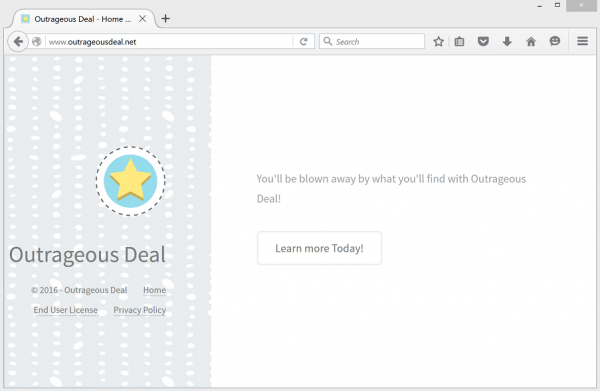
In fact, the excessive amounts of Outrageous Deal ads are indicative of adware invasion. The adware is also commonly referred to as a browser hijacker, redirect virus. It is basically a computer infection. Its precise definitions emphasize certain facets of its behavior and interaction with affected computer system.
Definitions do not really matter. Removal of Outrageous Deal ads is on demand. It is a fundamental right of any user to get rid of Outrageous Deal adware. Any user is entailed to remove any software installed on his or her device.
Here comes the trick. The hijacker makes its best to violate the above authority of a user.
First of all, once its installation completes, the adware does not expose its components to the relevant uninstalling manager. Even if you find the adware among installations registered on your PC, the appropriate removal routine is not available.
Some users consider the adware limited to a browser plug-in. Hence, they try to get rid of Outrageous Deal adware via browser menu. The adware removal via browser menu, even if available, does not eliminate the ads. The reason is the adware installing its core items into the memory. That is, it survives despite any measures targeting affected browser.
Unlike its uninstalling, the adware installation completes in a snap. Users typically fail to notice the adware introduction. That is because its installation is smartly packaged into a single set that contains multiple software items.
The installers are willing to grab freeware. They get want they want. Meanwhile, they fail to realize the installation conditions they agree on. Those provisions are concocted is such a way that few, if any, users would read them. That is, the requirements are merely annoying. The users just keep clicking approval buttons to get through the routine.
That way of installation is deemed to be an inadequate disclosure. It is not an infection vector. However, the method often drops annoying adware.
To terminate the endless flow of annoying ads by Outrageous Deal, kindly proceed with the guidance below.
Automatic removal of Outrageous Deal infection
The benefits of using the automatic security suite to get rid of this infection are obvious: it scans the entire system and detects all potential fragments of the virus, so you are a few mouse clicks away from a complete fix.
- Download and install recommended malware security suite
- Select Start Computer Scan feature and wait until the utility comes up with the scan report. Proceed by clicking on the Fix Threats button, which will trigger a thorough removal process to address all the malware issues compromising your computer and your privacy.
Get rid of Outrageous Deal using Windows native uninstall feature
- Select Control Panel entry in the Windows Start menu. Go to Programs and Features (Windows 8), Uninstall a program (Windows Vista / Windows 7) or Add or Remove Programs (Windows XP)

- On the Uninstall or change a program screen, find the entry for Outrageous Deal or any similar-looking new application. Select it and click Uninstall/Change
- Be advised this technique works well for the regular applications but might be inefficient for removing malicious programs.
Remove Outrageous Deal virus from web browser
The workflow below is intended to eliminate malicious objects, such as add-ons or plugins, from the browsers that got impacted. Given the persistence-related features of this particular infection, the optimal workaround is to restore the affected browser’s settings to their original state. This will prevent the virus from further interfering with your preferences.
Ads by Outrageous Deal removal from Google Chrome
- Click the Chrome menu icon and select Settings

- When the Settings screen opens, find the link that says Show advanced settings and click on it

- Proceed by clicking on the Reset browser settings button

- For you to evade any unintended consequences of the reset, Chrome will display a note about the settings and fragments of browsing data that will be lost. Read the notification and click Reset in case you agree

- Restart Chrome.
Ads by Outrageous Deal removal from Mozilla Firefox
- Open Firefox and select Troubleshooting Information on the Help drop-down list

- Locate the sub-section titled Give Firefox a tune up and click on the Refresh Firefox button to proceed. Then confirm the transaction on the respective popup

- Restart Firefox.
Ads by Outrageous Deal removal from MS Internet Explorer
- Select Internet Options under Tools in IE

- Select the Advanced tab on Internet Options screen and click on the Reset button

- The browser will now display the Reset Internet Explorer Settings dialog. Review the points on what the resetting includes. Activate the option saying Delete personal settings and click on the Reset button as shown on the image

- Restart the computer
Verify thoroughness of the removal
Having carried out the instructions above, add a finishing touch to the security procedure by running an additional computer scan to check for residual malware activity.
