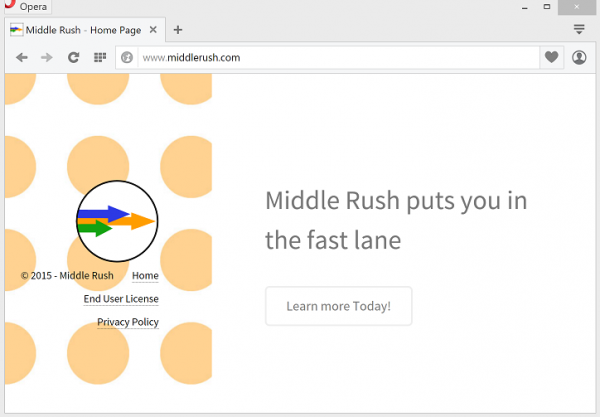Online marketing is ongoing. Nearly every website nowadays features third party commercials. Some try to prevent the intervention with ad blocking. However, such tactic would rather slow down websites loading. Moreover, it blocks only the ads brought by websites. That fails to prevent the redirects triggered from within the computers.
Middle Rush basically is going to tweak the websites. As its name suggests, it is going to get in the middle. The application is going to stuff itself between user and page the user is to browse to or through. In techie terms, the program moderates the way your browser (the client) presents the contents supplied by the website (the server).
Again, any page you open is likely to offer its own ads. Middle Rush may indeed prevent parts of websites from loading. The items so blocked are not necessarily ads. While blocking genuine contents of the websites the app comes up with its own interstitial ads, pop-ups, banners etc. IT experts consider it a piece of adware and suggest the removal of Middle Rush ads. Their conclusion is quite reasonable.
Indeed, the web of today is different from what it used to be. People are rather unhappy with the default marketing noise they face in the Internet. Instead of reducing or optimizing the noise the adware forces your browser to upload third party ads and insert them into pages you open.
If you browse to the website of Middle Rush, you may find it fails to load. Even if it loads smoothly, you are likely to find no download page. Oddly enough, the website dedicated to the software does not serve its installation.
The adware installs via drive-by routines. It tries to get into your PC without your noticing that. For that purpose, the adware vendors package it into one kit with other items.
As you surf the web you are unlikely to stand the lure of loading wares and other free stuff. Those free things are server in packages. It is one of such packages that conceal the adware. Even opting for customized installation may not help preventing the installation of adware as bundled with attractive contents.
Collecting your private data makes another good reason to get rid of Middle Rush. The adware dispatches the data collected to remote server. The latter makes it available to third party advertisers upon request. They are not restricted whatsoever in the use of the data related to you. Damages of such data abuse may go far beyond mere annoyance.
Remove Middle Rush adware to set your operating system free of the extra ads and ensure no excessive data disclosure takes place.
Automatic removal of Middle Rush infection
The benefits of using the automatic security suite to get rid of this infection are obvious: it scans the entire system and detects all potential fragments of the virus, so you are a few mouse clicks away from a complete fix.
- Download and install recommended malware security suite
- Select Start Computer Scan feature and wait until the utility comes up with the scan report. Proceed by clicking on the Fix Threats button, which will trigger a thorough removal process to address all the malware issues compromising your computer and your privacy.
Get rid of Middle Rush using Windows native uninstall feature
- Select Control Panel entry in the Windows Start menu. Go to Programs and Features (Windows 8), Uninstall a program (Windows Vista / Windows 7) or Add or Remove Programs (Windows XP)

- On the Uninstall or change a program screen, find the entry for Middle Rush or any similar-looking new application. Select it and click Uninstall/Change
- Be advised this technique works well for the regular applications but might be inefficient for removing malicious programs.
Remove Middle Rush virus from web browser
The workflow below is intended to eliminate malicious objects, such as add-ons or plugins, from the browsers that got impacted. Given the persistence-related features of this particular infection, the optimal workaround is to restore the affected browser’s settings to their original state. This will prevent the virus from further interfering with your preferences.
Middle Rush ads removal from Google Chrome
- Click the Chrome menu icon and select Settings

- When the Settings screen opens, find the link that says Show advanced settings and click on it

- Proceed by clicking on the Reset browser settings button

- For you to evade any unintended consequences of the reset, Chrome will display a note about the settings and fragments of browsing data that will be lost. Read the notification and click Reset in case you agree

- Restart Chrome.
Middle Rush ads removal from Mozilla Firefox
- Open Firefox and select Troubleshooting Information on the Help drop-down list

- Locate the sub-section titled Give Firefox a tune up and click on the Refresh Firefox button to proceed. Then confirm the transaction on the respective popup

- Restart Firefox.
Middle Rush ads removal from MS Internet Explorer
- Select Internet Options under Tools in IE

- Select the Advanced tab on Internet Options screen and click on the Reset button

- The browser will now display the Reset Internet Explorer Settings dialog. Review the points on what the resetting includes. Activate the option saying Delete personal settings and click on the Reset button as shown on the image

- Restart the computer
Verify thoroughness of the removal
Having carried out the instructions above, add a finishing touch to the security procedure by running an additional computer scan to check for residual malware activity.