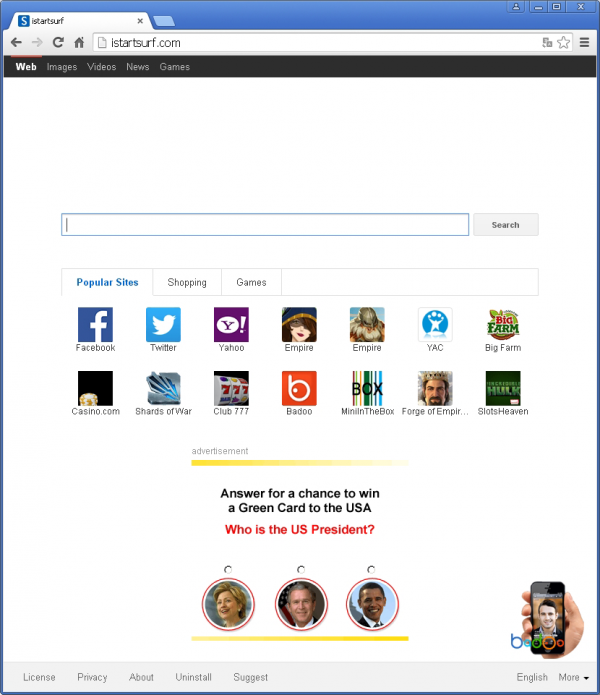Being in charge of web traffic patterns is supposed to be the exclusive prerogative of the person using any given computer, but regretfully this authority might get invasively overtaken by a piece of software without getting proper approval from the user. The applications designed for this abominable purpose are generally known as adware, hijackers or PUPs – the latter terms stands for “potentially unwanted program”. The scenario which is the focus of this entry is associated with iStartSurf.com website being constantly visited without any respective action on the user’s end.
Shall we look into the triggers that lead to such a shift in one’s Internet browsing? First off, these effects are unrelated to the specific browser you are using, so Firefox, Chrome and Internet Explorer are equally vulnerable to the impact of this malicious add-on. Secondly, not having installed the iStartSurf extension as such doesn’t mean you’re good to go, which is because it appears on a computer through a sequence of shady events. Contamination in this case is in the realm of social engineering to an extent, where free third party programs stealthily deliver the corrupt code to a PC as you are installing one of them. The indication of iStartSurf being promoted is often veiled throughout the setup process, and sometimes it’s a hardly noticeable checkmark for opting out. Just a few examples are apps called “100% Free Hearts” and “carbon-dreams-pdf”.
The adware’s course of action following the infiltration involves the addition of the respective extension to every major browser that gets detected on the system and then the distortion of what’s called browsing preferences. Here is the list of what gets modified: the homepage, the new tab page, and the default search engine. So the victim is forced to bid farewell to their custom settings and say hello to iStartSurf.com instead, which is going to pop up on a nearly constant basis. It suffices to look at that landing page alone to figure out what the point of this activity is: there are links to external resources and a couple of ads in the form of animated graphics. When it gets to running a search there, it turns out that a completely different search provider is used rather than iStartSurf. So there’s no real functional value built into the service in question, and it simply pursues profit from advertising displayed on its pages, the revenue amount correlating with the number of infected users who keep suffering from the browser redirects.
There’s no justification for this awfully annoying activity from the end user experience perspective. There’s hence no room for doubt that iStartSurf adware should be removed from whatever PC it’s operating on.
Automatic removal of iStartSurf
The benefits of using the automatic security suite to get rid of this infection are obvious: it scans the entire system and detects all potential fragments of the virus, so you are a few mouse clicks away from a complete fix.
- Download and install recommended malware security suite
- Select Start Computer Scan feature and wait until the utility comes up with the scan report. Proceed by clicking on the Fix Threats button, which will trigger a thorough removal process to address all the malware issues compromising your computer and your privacy.
Get rid of iStartSurf using Windows native uninstall feature
- Select Control Panel entry in the Windows Start menu. Go to Programs and Features (Windows 8), Uninstall a program (Windows Vista / Windows 7) or Add or Remove Programs (Windows XP)

- On the Uninstall or change a program screen, find the entry named istartsurf uninstall. Select it and click Uninstall/Change
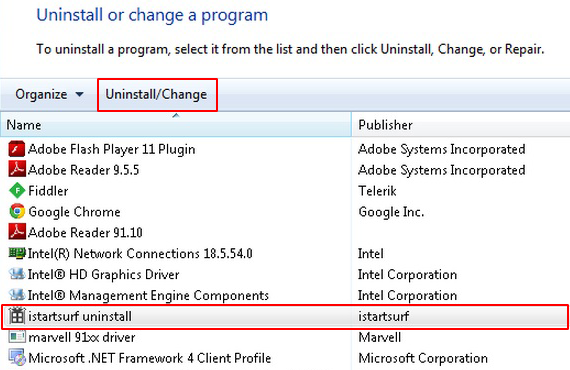
- Be advised this technique works well for the regular applications but might be inefficient for removing malicious programs.
Remove iStartSurf adware from web browser
The workflow below is intended to eliminate malicious objects, such as add-ons or plugins, from the browsers that got impacted. This will prevent the virus from further interfering with browsing settings.
iStartSurf.com removal from Google Chrome
- Click the Chrome menu icon and select Settings

- Locate the section named On startup under Settings, select the option that says Open a specific page or set of pages and click Set pages
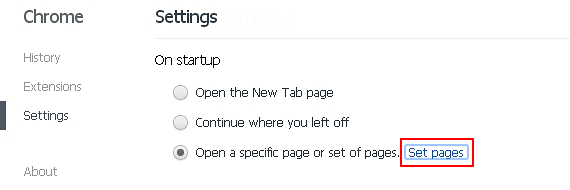
- Click the x button next to iStartSurf and hit OK
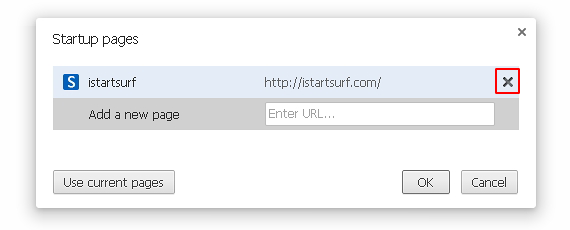
- On the Settings screen, activate Show Home button option under Appearance and click Change
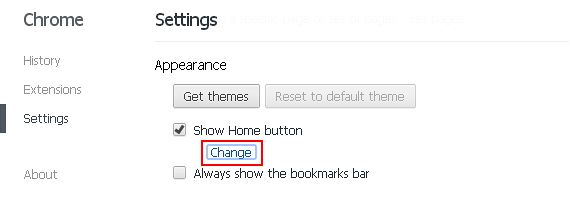
- Select Use the New Tab page option on the dialog and save the changes by clicking OK
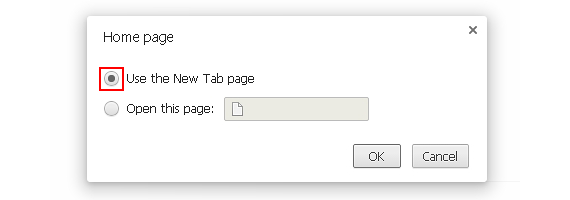
- Now click on the Manage search engines button under Search sub-section
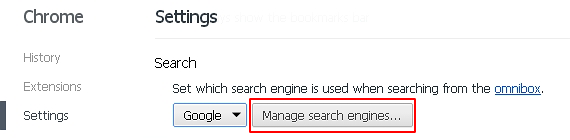
- When Chrome comes up with the list of search providers, click the x button next to iStartSurf to send it to trash
- Restart Chrome.
iStartSurf.com removal from Mozilla Firefox
- Type about:config in Firefox URL bar and hit Enter. Confirm that you will proceed with caution by clicking the button that says “I’ll be careful, I promise!“
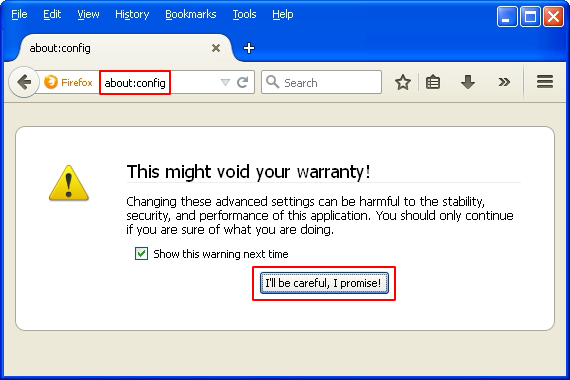
- In the Search field of the advanced settings screen that will open up, type istartsurf and press Enter. Firefox will return a list of the preferences that this adware has modified. What you therefore need to do is right-click on every entry and select Reset
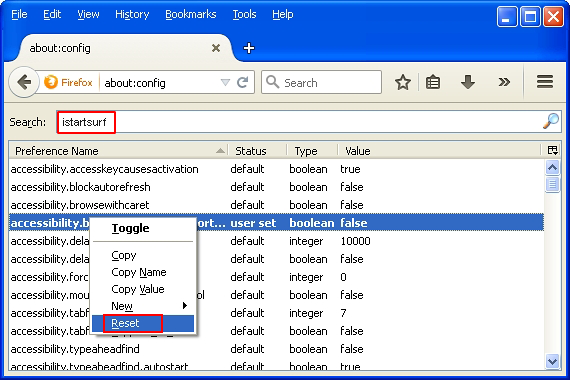
- Restart Firefox.
iStartSurf.com removal from MS Internet Explorer
- Select Manage add-ons under Tools in IE

- Select Search Providers in the left-hand navigation pane, click on the entry for iStartSurf and hit Remove
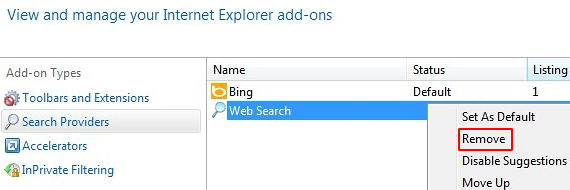
- Similarly, remove iStartSurf from the Toolbars and Extensions list
- To set the right IE home page, go to Tools and proceed to Internet Options

- Locate the Home page sub-section under the General tab and put in the preferred URL or click Use blank button
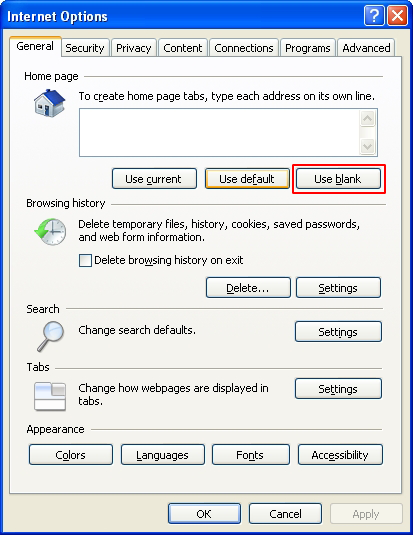
- Restart Internet Explorer.
Verify thoroughness of the removal
Having carried out the instructions above, add a finishing touch to the security procedure by running an additional computer scan to check for residual malware activity