Hightsearch does not have a search engine of its own. At a first glance, it seems to harness third party solutions. The concept itself is not that bad. However, it goes the wrong way. The implementation perverts the idea worth trying. The page collects data on your search queries. The logs go to the unknown receiver.
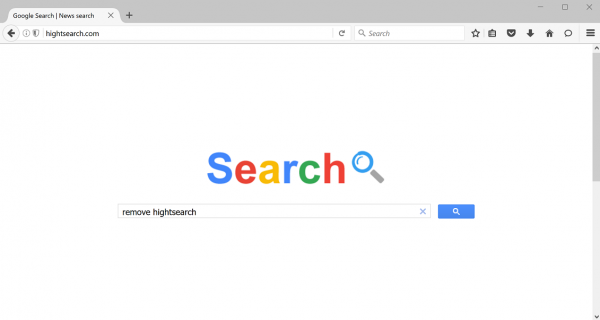
Instead of a stand-alone search engine, there is a hijacker for your browser. It is a computer infection meant to modify and maintain browser settings. The hijacker detects all the browsers on your PC. It modifies the settings of any web-navigator you are going to launch. That is to say, in order to get rid of Hightsearch any browser switching will not do. You need to remove Hightsearch browser hijacker first.
The infection vector that drops the hijacker typically makes use of a drive-by download. The scenario implies the user is to grab certain content (a target) via special installation wizard (a dialogue run by the remote server). The wizard would ask if you are going to install the above adware along the target item. Your answer is preset as a tick in a box. It is gray so that human eye tends to ignore it. Basically, one just clicks on to complete the installation of some freeware, for instance, a grammar checker. It goes without saying the adware installation bypasses human attention.
The above introduction routine is not exclusive for Hightsearch. Observations have revealed a number of actors distributing the advertising plague. They are free to make it their own way but usually opt for a drive-by scenario as outlined above.
Once installed, the adware modifies system and browser settings. It creates relevant system registry values enabling its automatic launching. The infection modifies overall and browser specific settings so that its sponsored pages pop up as a new tab, search and home page for any browsers. Some browsers may also get an ugly toolbar added and maintained by Hightsearch trojan.
Do not let the adware disrupt your web-surfing. Proceed with free Hightsearch hijacker removal tips and tools below.
Automatic removal of Hightsearch infection
The benefits of using the automatic security suite to get rid of this infection are obvious: it scans the entire system and detects all potential fragments of the virus, so you are a few mouse clicks away from a complete fix.
- Download and install recommended malware security suite
- Select Start Computer Scan feature and wait until the utility comes up with the scan report. Proceed by clicking on the Fix Threats button, which will trigger a thorough removal process to address all the malware issues compromising your computer and your privacy.
Get rid of Hightsearch using Windows native uninstall feature
- Select Control Panel entry in the Windows Start menu. Go to Programs and Features (Windows 8), Uninstall a program (Windows Vista / Windows 7) or Add or Remove Programs (Windows XP)

- On the Uninstall or change a program screen, find the entry for Hightsearch or any similar-looking new application. Select it and click Uninstall/Change
- Be advised this technique works well for the regular applications but might be inefficient for removing malicious programs.
Remove Hightsearch virus from web browser
The workflow below is intended to eliminate malicious objects, such as add-ons or plugins, from the browsers that got impacted. Given the persistence-related features of this particular infection, the optimal workaround is to restore the affected browser’s settings to their original state. This will prevent the virus from further interfering with your preferences.
Hightsearch removal from Google Chrome
- Click the Chrome menu icon and select Settings

- When the Settings screen opens, find the link that says Show advanced settings and click on it

- Proceed by clicking on the Reset browser settings button

- For you to evade any unintended consequences of the reset, Chrome will display a note about the settings and fragments of browsing data that will be lost. Read the notification and click Reset in case you agree

- Restart Chrome.
Hightsearch removal from Mozilla Firefox
- Open Firefox and select Troubleshooting Information on the Help drop-down list

- Locate the sub-section titled Give Firefox a tune up and click on the Refresh Firefox button to proceed. Then confirm the transaction on the respective popup

- Restart Firefox.
Hightsearch removal from MS Internet Explorer
- Select Internet Options under Tools in IE

- Select the Advanced tab on Internet Options screen and click on the Reset button

- The browser will now display the Reset Internet Explorer Settings dialog. Review the points on what the resetting includes. Activate the option saying Delete personal settings and click on the Reset button as shown on the image

- Restart the computer
Verify thoroughness of the removal
Having carried out the instructions above, add a finishing touch to the security procedure by running an additional computer scan to check for residual malware activity.
