Fireball virus operates on a browser level. It shows how weird the modern cyber world is. On the one hand, the app is a recognized instance of computer infection. On the other hand, Rafotech, the malware distributor, is a registered business headquartered in Beijing.
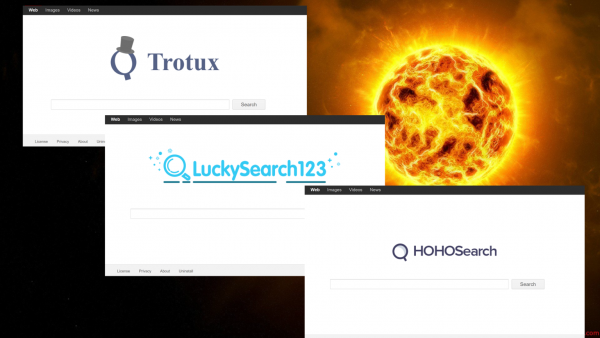
It security reports over 250 million computers hit by Fireball Trojan. Rafotech is happy to inform that it reaches the same number of users worldwide. They call them their marketing audience.
desk
Security solutions such as ordinary antiviruses may really fail to detect and remove Fireball adware. It is not that the infection lacks in bad fame. The real issue may be that the adware formally observes basic legislation requirements.
Does that mean the users are mad about Fireball browser add-on and install its copies willingly and eagerly? No, that does not. The users rather fall victims of the so-called bundled invasion scheme. This method actually involves contents the users would grab at will. What users fail to do is to check the installation agreement for such free content. Actually, few people are ready to examine carefully those boring clauses or uncheck boxes in the wizards. The users thus remain unaware of the Fireball installation.
Once installed, the adware proceeds with executing its browser hacking payload. It also sets and maintains the communication with its remote server. That opens nearly unlimited options for further attacks by Rafotech.
So far, the infection sticks to browser hijacking. That is to say, it sets websites for your browser to visit, as well as shows online ads at third-party websites. It also collects data on your browsing habits dispatching it to the remote server.
The ultimate reason proving the application is actually malicious is its stubborn response to Fireball removal action. The users cannot simply uninstall Fireball hijacker. Relevant routine is either unavailable or does not function. Fortunately, a verified solution is available. Follow the steps below to get rid of Fireball hijacker for good.
Automatic removal of Fireball infection
The benefits of using the automatic security suite to get rid of this infection are obvious: it scans the entire system and detects all potential fragments of the virus, so you are a few mouse clicks away from a complete fix.
- Download and install recommended malware security suite
- Select Start Computer Scan feature and wait until the utility comes up with the scan report. Proceed by clicking on the Fix Threats button, which will trigger a thorough removal process to address all the malware issues compromising your computer and your privacy.
Get rid of Fireball using Windows native uninstall feature
- Select Control Panel entry in the Windows Start menu. Go to Programs and Features (Windows 8), Uninstall a program (Windows Vista / Windows 7) or Add or Remove Programs (Windows XP)

- On the Uninstall or change a program screen, find the entry for Fireball or any similar-looking new application. Select it and click Uninstall/Change
- Be advised this technique works well for the regular applications but might be inefficient for removing malicious programs.
Remove Fireball virus from web browser
The workflow below is intended to eliminate malicious objects, such as add-ons or plugins, from the browsers that got impacted. Given the persistence-related features of this particular infection, the optimal workaround is to restore the affected browser’s settings to their original state. This will prevent the virus from further interfering with your preferences.
Fireball ads removal from Google Chrome
- Click the Chrome menu icon and select Settings

- When the Settings screen opens, find the link that says Show advanced settings and click on it

- Proceed by clicking on the Reset browser settings button

- For you to evade any unintended consequences of the reset, Chrome will display a note about the settings and fragments of browsing data that will be lost. Read the notification and click Reset in case you agree

- Restart Chrome.
Fireball ads removal from Mozilla Firefox
- Open Firefox and select Troubleshooting Information on the Help drop-down list

- Locate the sub-section titled Give Firefox a tune up and click on the Refresh Firefox button to proceed. Then confirm the transaction on the respective popup

- Restart Firefox.
Fireball ads removal from MS Internet Explorer
- Select Internet Options under Tools in IE

- Select the Advanced tab on Internet Options screen and click on the Reset button

- The browser will now display the Reset Internet Explorer Settings dialog. Review the points on what the resetting includes. Activate the option saying Delete personal settings and click on the Reset button as shown on the image

- Restart the computer
Verify thoroughness of the removal
Having carried out the instructions above, add a finishing touch to the security procedure by running an additional computer scan to check for residual malware activity.
