Adskeeper enables its clients to sell and buy traffic. It offers opportunities for publishers (website holders publishing the ads for reward) and advertisers (provide the content and pay for publishing thereof). In general, the business is a legitimate one, but some clients may go beyond a reasonable threshold. They become too much annoying and disruptive as their ads, pop-ups seem to be everywhere.
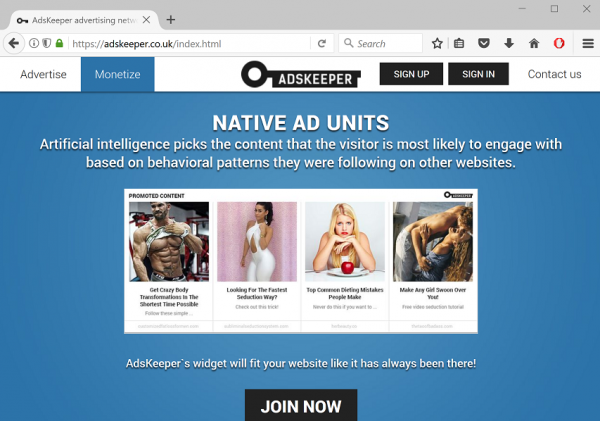
Adskeeper is infamous for the related adware. It is the adware that modifies browser settings so that the ads by Adskeeper stream from the websites that they actually do not belong to.
Indeed, the websites acting as a publisher may support the ads by Adskeeper. That is to say, their holders deliberately publish the marketing content. This may be an icon that overlaps native website content, a pop-up, a redirect, a banner ad etc. No matter how annoying are they – they are legitimate. In this case, you cannot totally get rid of Adskeeper ads, unless you block all the website commercials.
You may see the same ads on the websites you browse through. Those may be more or less annoying. Typically, they tend to be peskier than the ads originating from the websites. The crucial difference is that these ads actually originate from the advertisers and run through your own device. A holder of the website that displays those ads does not really authorize them. Technically, the ads are not even inserted on the website, they are imposed on it. That is why such ads too often badly overlap the website content.
All users concerned need to remove Adskeeper browser hijacker. The item to be removed is a tiny program. You typically get it as a drive-by download. In general, the distributors are not restricted in the adware propagation methods. Therefore, you may have the adware installed on your PC in every possible way.
Free guidance on how to get rid of Adskeeper adware for good is available below.
Automatic removal of Adskeeper infection
The benefits of using the automatic security suite to get rid of this infection are obvious: it scans the entire system and detects all potential fragments of the virus, so you are a few mouse clicks away from a complete fix.
- Download and install recommended malware security suite
- Select Start Computer Scan feature and wait until the utility comes up with the scan report. Proceed by clicking on the Fix Threats button, which will trigger a thorough removal process to address all the malware issues compromising your computer and your privacy.
Get rid of Adskeeper ads using Windows native uninstall feature
- Select Control Panel entry in the Windows Start menu. Go to Programs and Features (Windows 8), Uninstall a program (Windows Vista / Windows 7) or Add or Remove Programs (Windows XP)

- On the Uninstall or change a program screen, find the entry for Adskeeper or any similar-looking new application. Select it and click Uninstall/Change
- Be advised this technique works well for the regular applications but might be inefficient for removing malicious programs.
Remove Adskeeper adware from web browser
The workflow below is intended to eliminate malicious objects, such as add-ons or plugins, from the browsers that got impacted. Given the persistence-related features of this particular infection, the optimal workaround is to restore the affected browser’s settings to their original state. This will prevent the virus from further interfering with your preferences.
Adskeeper ads removal from Google Chrome
- Click the Chrome menu icon and select Settings

- When the Settings screen opens, find the link that says Show advanced settings and click on it

- Proceed by clicking on the Reset browser settings button

- For you to evade any unintended consequences of the reset, Chrome will display a note about the settings and fragments of browsing data that will be lost. Read the notification and click Reset in case you agree

- Restart Chrome.
Adskeeper ads removal from Mozilla Firefox
- Open Firefox and select Troubleshooting Information on the Help drop-down list

- Locate the sub-section titled Give Firefox a tune up and click on the Refresh Firefox button to proceed. Then confirm the transaction on the respective popup

- Restart Firefox.
Adskeeper ads removal from MS Internet Explorer
- Select Internet Options under Tools in IE

- Select the Advanced tab on Internet Options screen and click on the Reset button

- The browser will now display the Reset Internet Explorer Settings dialog. Review the points on what the resetting includes. Activate the option saying Delete personal settings and click on the Reset button as shown on the image

- Restart the computer
Verify thoroughness of the removal
Having carried out the instructions above, add a finishing touch to the security procedure by running an additional computer scan to check for residual malware activity.
