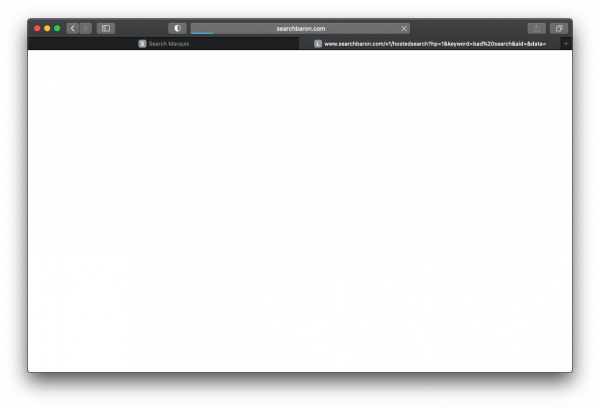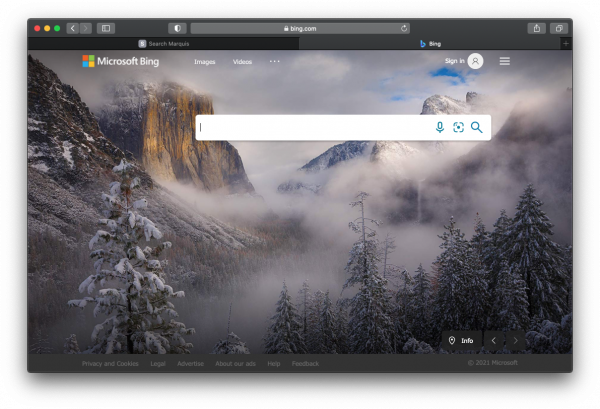Adware isn’t exactly a form of evil code that bricks computers or damages data, but it’s extraordinarily annoying to deal with due to persistence and the fact that it sucker-punches web browsers, which are front and center in anyone’s day-to-day digital routine. If you extrapolate this narrative to Macs, that’s more than a pain in the neck for the average user, with these programs representing the dominant cluster of malicious software targeting these computers. Their prevalence is demonstrated by Search Baron on Mac (searchbaron.com), a hugely widespread strain often referred to as a browser redirect virus. It has been playing dirty for more than a year now and keeps giving numerous Mac users a hard time as this tutorial is being written.
So, what makes this sneaky little culprit so troublesome? First off, it can drive you nuts with recurring browser redirects through searchbaron.com. This activity is observed in Safari, Chrome, and Firefox to a nearly identical extent. It happens every time you type a keyword or phrase in your preferred browser’s URL bar. Instead of displaying results in your default search engine, the traffic is thrown to searchbaron.com first, then a series of gibberish-looking domains will briefly appear in the web surfing status area, and finally, you’ll land at bing.com. The list of affiliated shady websites includes searchmarquis.com, search.surfharvest.xyz, mybrowser-search.com, and api.lisumanagerine.club.
With that said, it seems unclear what role Bing, a trusted search provider, plays in this weird plot. The cybercriminals behind Search Baron have contrived a scheme that adds advertising networks to the mix, and they rake in profits by forwarding Internet traffic from legitimate users. In this context, it doesn’t matter what page the user visits at the end of the rerouting instance as long as the ad networks get unique hits and the crooks get the chance to monetize them. The only reason why Bing is part of this mess is that the bad guys are trying to reduce the number of red flags to a minimum. The victims may think it’s a glitch that doesn’t lead to an outright harmful web page.
Even if this is the case, the illusion will be dispelled once the owner of an infected Mac realizes that a virus is to blame for misconfiguring the browser. The underlying code usually arrives with bundles consisting of some harmless free app plus a few extras that aren’t mentioned anywhere in the “express” installation screen. When inside a system, it silently accesses the command-line utility to create a configuration profile that will henceforth manage the web browsing side of things. This explains why online searches are constantly passing through searchbaron.com without the user’s approval. To curb the infection and revert to a normal user experience, you should follow a set of tried-and-tested steps covered below.
Remove Search Baron from your Mac manually
If you are struggling to take care of the Search Baron redirect baddie on your Mac computer, these tips will point you in the right direction.
- Click Go in your Finder, pick Utilities, and select Activity Monitor.
- Try to spot the malicious item that’s lurking among your processes. This entry may be more resource-heavy than others, and its icon most likely stands out from the rest.
- If you find the suspect, select it and click the X button in the upper left corner of the Activity Monitor app. A pop-up will appear, asking if you really want to quit the process. Select Force Quit.
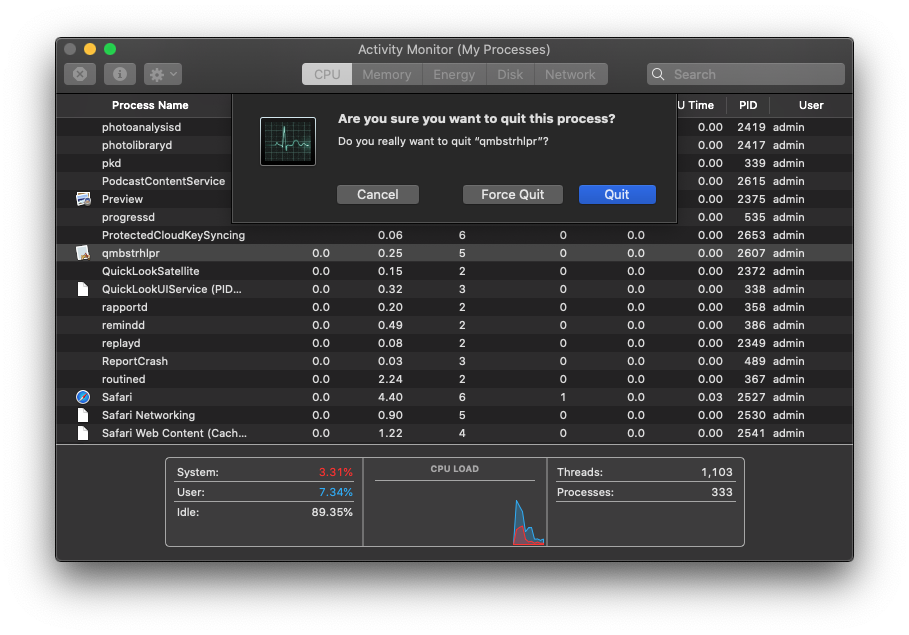
- Select Go to Folder in the Finder’s Go menu.
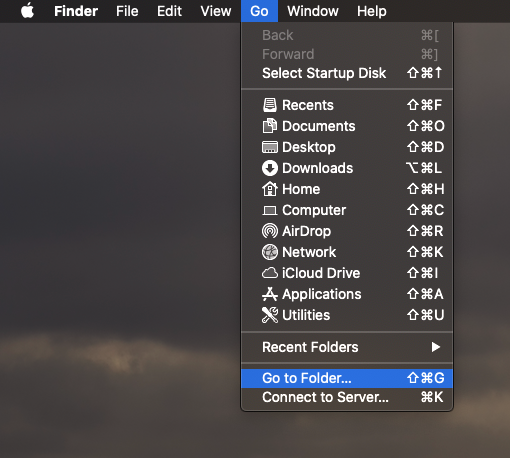
- Enter ~/Library/LaunchAgents (with the tilde sign) and press Enter.
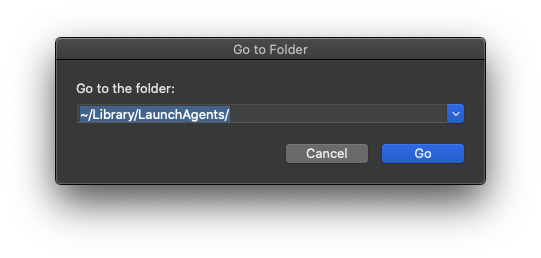
- Look for suspicious items in your LaunchAgents folder and move them all to the Trash.
- Similarly, navigate to ~/Library/Application Support, /Library/LaunchAgents, and /Library/LaunchDaemons. Eradicate the items that look fishy.
- Click Go again and select Applications. Find a newly added app you don’t recognize and remove it.
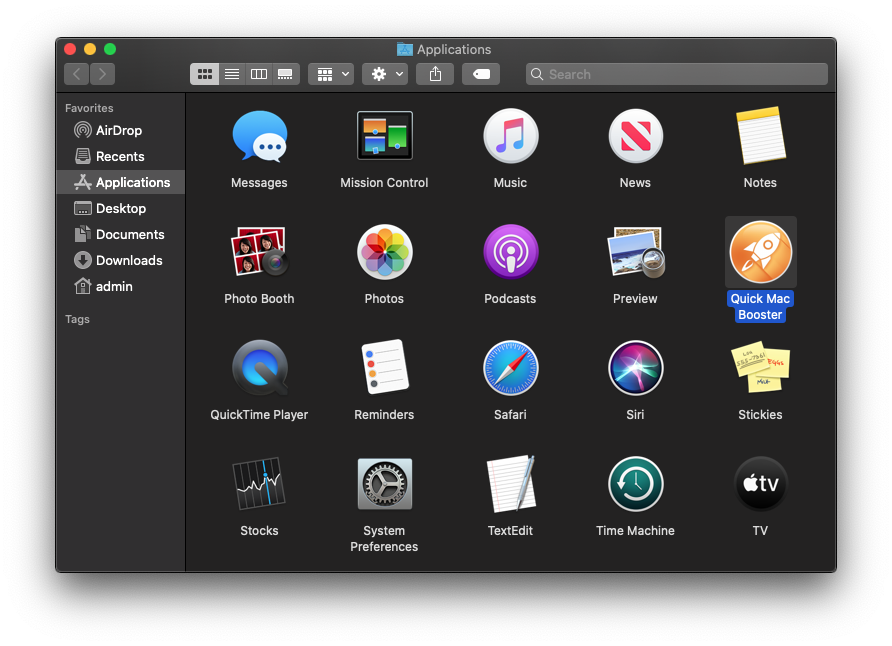
- Launch the System Preferences app and select Users & Groups. Click Login Items, find the redundant program, and delete it using the “minus” button. To edit your Login Items list, click the padlock symbol at the bottom and enter your account password first.
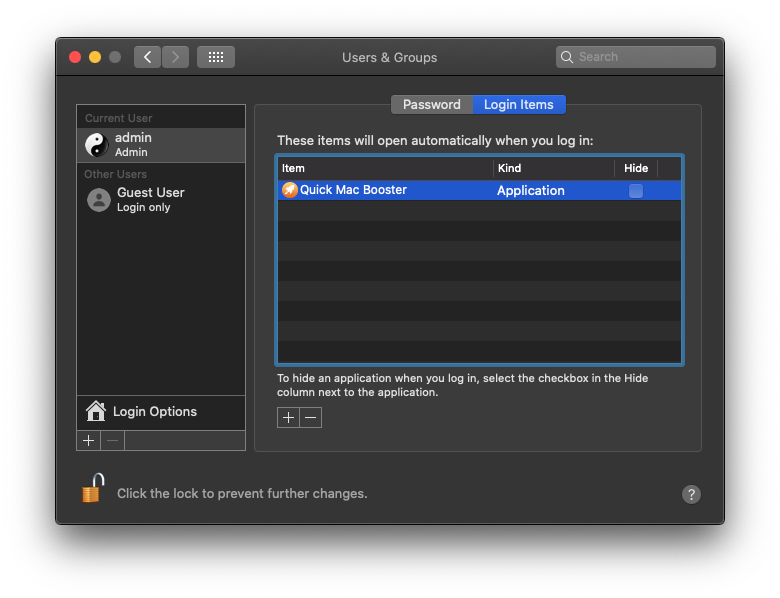
- Go one step up in the System Preferences interface and select Profiles. Pick the unwanted profile and remove it by clicking the “minus” button.
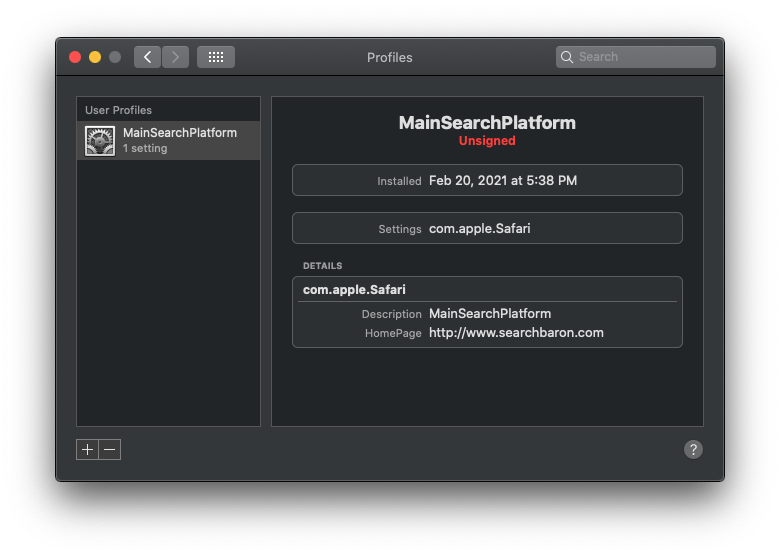
- Empty the contents of your Trash folder.
Stop searchbaron.com redirects in your web browser
Fixing the affected browser is one more layer of cleanup you should perform. Here is how to do it:
Remove Search Baron from Safari
- Open Safari. If a menu called Develop is missing in the Finder bar, go to Safari Preferences, click Advanced, and enable the feature that says Show Develop menu in menu bar.
- Now, click Develop and select Empty Caches as shown below.
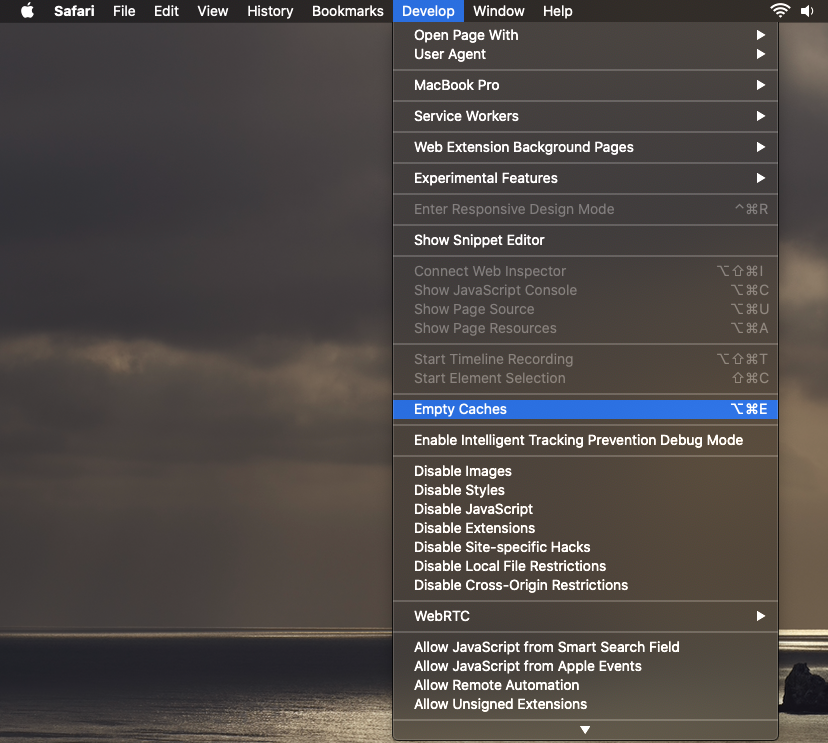
- Head to History, choose Clear History, and remove all history data from Safari.
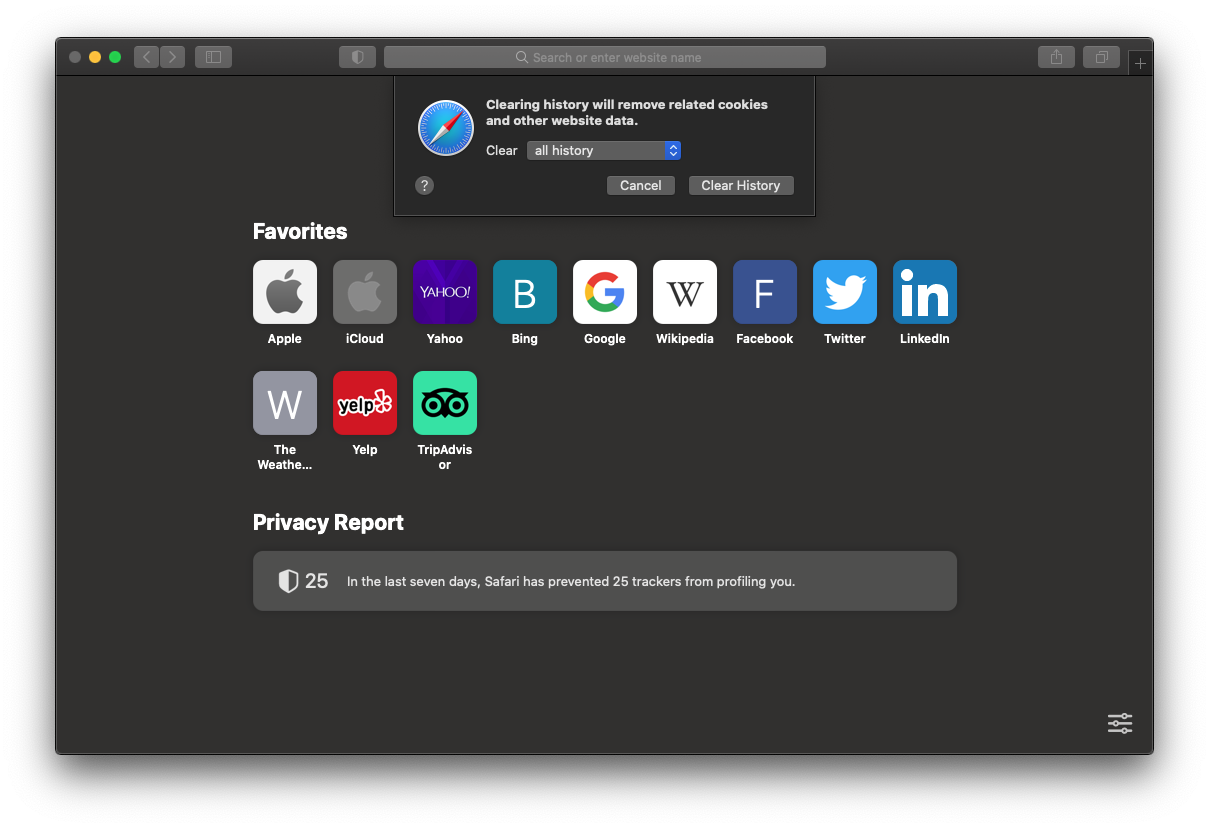
- Return to the Safari Preferences screen, click the Privacy tab, and select Manage Website Data. Click Remove All to erase potentially unwanted website data.
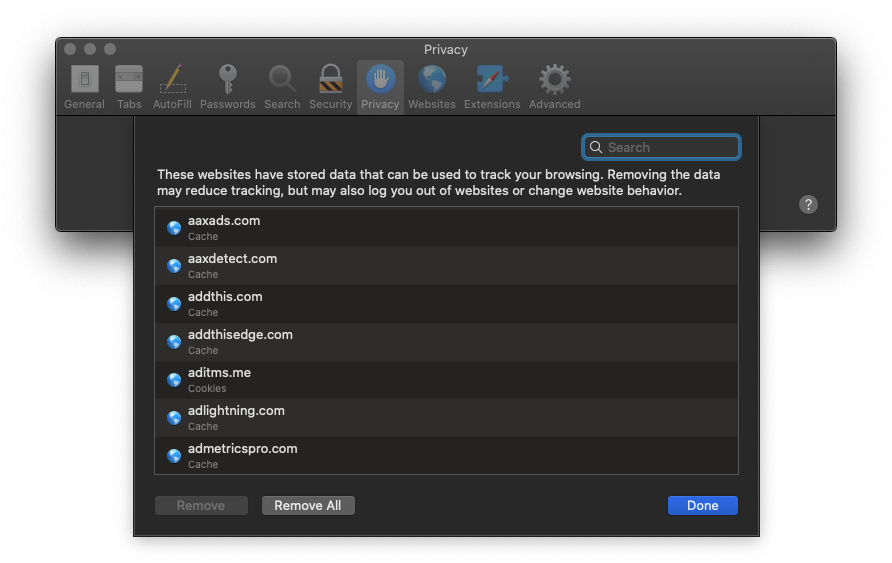
- Restart Safari.
Remove Search Baron from Google Chrome
- Open Google Chrome, click its main menu (the three dots icon), and select Settings. Click Advanced choose the Reset settings option.
- Select Restore settings to their original defaults and then click the Reset settings button.
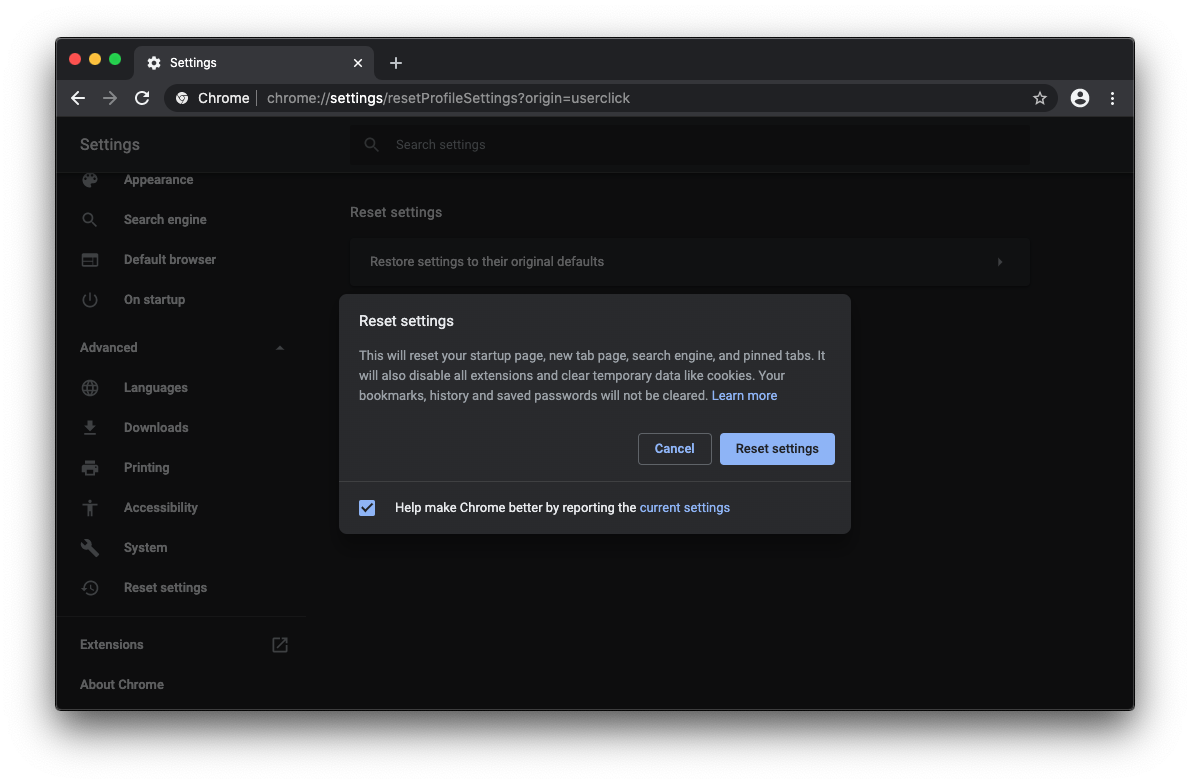
- Restart Chrome.
Remove Search Baron from Mozilla Firefox
- Open Mozilla Firefox, click the three horizontal lines button at the upper right, proceed to Help, and select Troubleshooting Information.
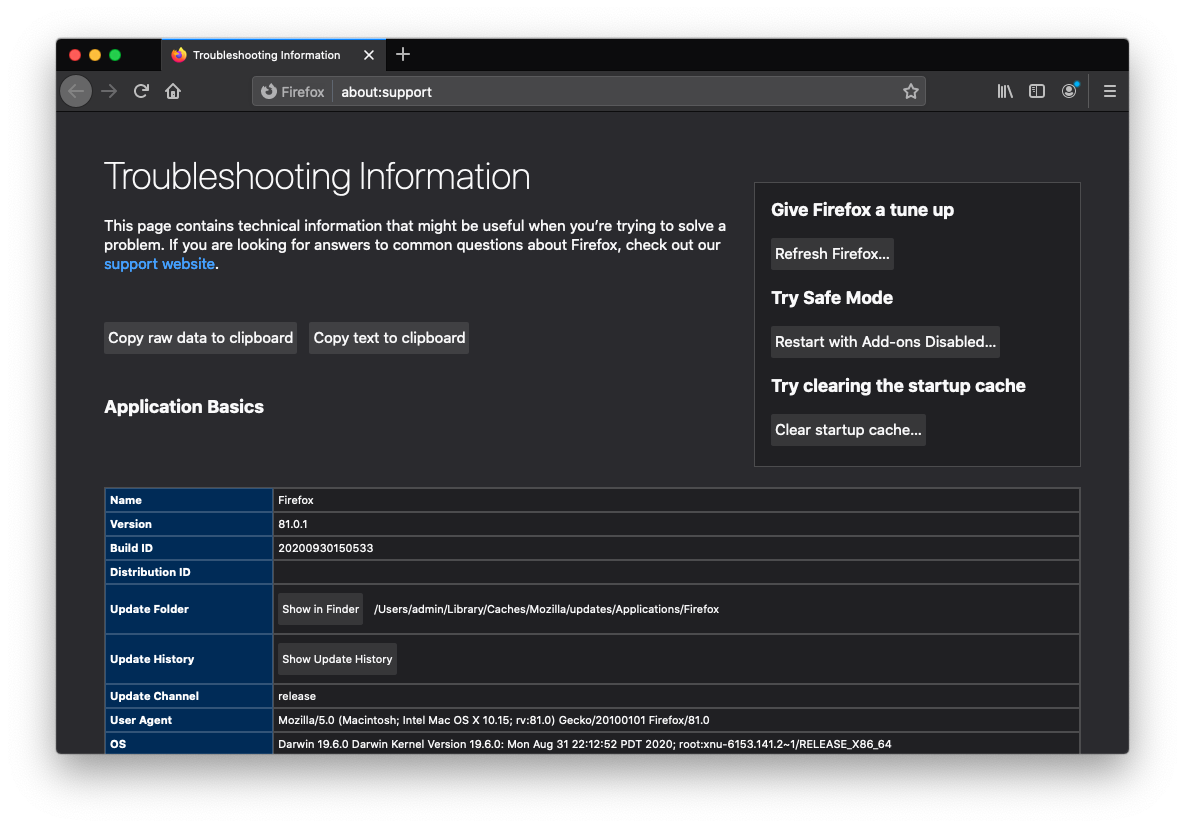
- In the box called Give Firefox a tune up, click Refresh Firefox.
- Restart the browser.
At this point, your troubleshooting efforts should have resulted in complete removal of the Search Baron virus from your Mac. Given the ubiquity of annoying threats like that, you would be better off avoiding freeware bundles further on. This will save you the trouble of finding and obliterating malicious files and processes that could be incredibly hard to pinpoint.