Youndoo modifies overall system settings, as well as tweaks browsing software. There are some common misperceptions about the issue. Common opinion tends to associate it with a particular browser. True, the adware acts through certain web-navigation medium. Its kernel remains outside any application. The virus is a stand-alone computer program.
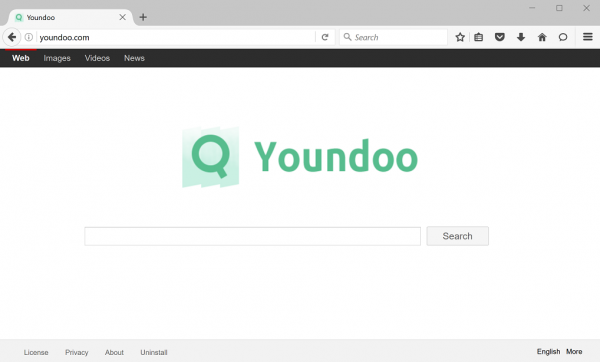
Another myth basically stems from the above delusion. Many users believe they can get rid of Youndoo redirects by fixing the affected browser. In fact, first of all, the victims need to remove Youndoo adware. Otherwise, the infection remains to restore the malicious presets. Switching between various browsers also will not do. Re-installing entire browser is to no avail.
It is good to distinguish between the Youndoo.com page and the adware. A single name applies to both of them. The adware installs on your computer system as a drive-by download. That implies you have downloaded certain freeware. The downloading and installing run through a set of interactive tabs constituting the installation dialogue. The online application arranges the routine bundling the target content with the pesky adware. The users usually agree on the adware arrival by failing to uncheck the box certifying their consent.
This way of authorization obviously does not comply with fair business practices. The tricky distributors claim the application is a legal and useful tool just because many people have failed to uncheck the box. The users may actually need to be more careful with ransom downloads. That does not excuse the cheaters whatsoever, though.
The adware installation creates startup registry entries. Those ensure its automatic launching. First of all, the adware detects all the browsers installed on a computer system. It detects when the default browser is changing its settings. The most obvious modification assigns Youndoo.com as a default search engine, new tab and start page. The page itself occurs at a countless number of addresses. It seems but a useless preliminary redirecting to Google or another popular search engine. Meanwhile, its search tab collects your queries. Further use of the collected data does not comply with any policy.
The description below explains how to get rid of Youndoo redirects for good. You will also learn about the adware prevention.
Automatic removal of Youndoo.com infection
The benefits of using the automatic security suite to get rid of this infection are obvious: it scans the entire system and detects all potential fragments of the virus, so you are a few mouse clicks away from a complete fix.
- Download and install recommended malware security suite
- Select Start Computer Scan feature and wait until the utility comes up with the scan report. Proceed by clicking on the Fix Threats button, which will trigger a thorough removal process to address all the malware issues compromising your computer and your privacy.
Get rid of Youndoo using Windows native uninstall feature
- Select Control Panel entry in the Windows Start menu. Go to Programs and Features (Windows 8), Uninstall a program (Windows Vista / Windows 7) or Add or Remove Programs (Windows XP)

- On the Uninstall or change a program screen, find the entry for Youndoo or any similar-looking new application. Select it and click Uninstall/Change
- Be advised this technique works well for the regular applications but might be inefficient for removing malicious programs.
Remove Youndoo virus from web browser
The workflow below is intended to eliminate malicious objects, such as add-ons or plugins, from the browsers that got impacted. Given the persistence-related features of this particular infection, the optimal workaround is to restore the affected browser’s settings to their original state. This will prevent the virus from further interfering with your preferences.
Youndoo removal from Google Chrome
- Click the Chrome menu icon and select Settings

- When the Settings screen opens, find the link that says Show advanced settings and click on it

- Proceed by clicking on the Reset browser settings button

- For you to evade any unintended consequences of the reset, Chrome will display a note about the settings and fragments of browsing data that will be lost. Read the notification and click Reset in case you agree

- Restart Chrome.
Youndoo removal from Mozilla Firefox
- Open Firefox and select Troubleshooting Information on the Help drop-down list

- Locate the sub-section titled Give Firefox a tune up and click on the Refresh Firefox button to proceed. Then confirm the transaction on the respective popup

- Restart Firefox.
Youndoo removal from MS Internet Explorer
- Select Internet Options under Tools in IE

- Select the Advanced tab on Internet Options screen and click on the Reset button

- The browser will now display the Reset Internet Explorer Settings dialog. Review the points on what the resetting includes. Activate the option saying Delete personal settings and click on the Reset button as shown on the image

- Restart the computer
Verify thoroughness of the removal
Having carried out the instructions above, add a finishing touch to the security procedure by running an additional computer scan to check for residual malware activity.
