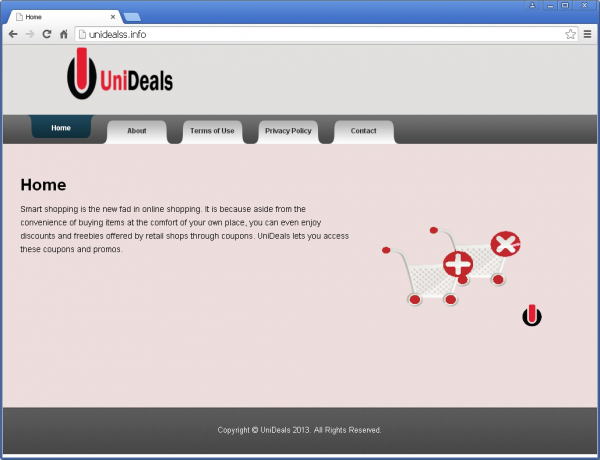Here’s the thing: trusting never-heard-of-before software in terms of enhancing one’s online activities is a risky habit whose irrationality is demonstrated to the fullest by the app called UniDeals. This tool looks right on the face of it, but once it comes to how the computer is impacted – there occur tons of reasons to get rid of it. So, UniDeals is backed by some cheesy marketing reflected on its Internet page, which states that with this program on your PC you have the best discounts and coupons at your fingertips. On the one hand, knowing what’s cheaper and where it can be ordered is indeed an advantage, but the specificity of delivering this information matters a lot – that’s where UniDeals fails big time.
The app in question acts fairly fraudulent from the very start: it installs along with other software, where no apparent correlation by the features and general purpose is observed. Some of the digital mules carrying the unwanted payload are Prompt Downloader, Data File Host and EZ Downloader. Please note that indications about UniDeals are not really clear throughout the setup of the above programs and other affiliated freeware – that’s the whole point actually, because not nearly as many users would then accept the installation terms. So, ultimately, you install some free file downloader and it turns out that it’s got company that you won’t welcome.
This adware causes a new add-on to appear in the web browsers that are detected on the targeted system. It’s noteworthy that the extension name can have a totally messed up spelling, for instance UniDeoAls i or UniDeeAlsi, and it’s usually accompanied by the object called youtubeadblocker, which raises some red flags in security software scan results across the board. The malicious add-on then begins displaying loads of ads on different web pages, especially on ecommerce sites. These pop-ups can be recognized by the title “Ads by UniDeals”. Because said items are redundant and unnatural to the resources being visited, the user experience suffers a steady decline, not to mention the generally sluggish browser performance and the stuff that’s happening in the background, that is, the online history tracking implemented by the virus.
UniDeals uses an interesting trick related to the uninstall process through Windows Control Panel. Whereas the normal programs can be removed by clicking “Yes” on the “Are you sure?” dialog, doing so with UniDeals will install another “alternate browser extension” instead. So the “No” button is the one to click – not a widespread technique out there.
This trap taken into account, the recommended workaround to remove Ads by UniDeals is well described in the next part of this article. It combines a few techniques to ensure a maximum adware cleaning effect.
Automatic removal of UniDeals adware
The benefits of using the automatic security suite to get rid of this infection are obvious: it scans the entire system and detects all potential fragments of the virus, so you are a few mouse clicks away from a complete fix.
- Download and install recommended malware security suite
- Select Start Computer Scan feature and wait until the utility comes up with the scan report. Proceed by clicking on the Fix Threats button, which will trigger a thorough removal process to address all the malware issues compromising your computer and your privacy.
Get rid of UniDeals using Windows native uninstall feature
- Select Control Panel entry in the Windows Start menu. Go to Programs and Features (Windows 8), Uninstall a program (Windows Vista / Windows 7) or Add or Remove Programs (Windows XP)

- On the Uninstall or change a program screen, find the entry for UniDeals or any new application that looks suspicious. Select it and click Uninstall/Change

- Be advised this technique works well for the regular applications but might be inefficient for removing malicious programs.
Remove UniDeals adware from web browser
The workflow below is intended to eliminate malicious objects, such as add-ons or plugins, from the browsers that got impacted. Given the persistence-related features of this particular infection, the optimal workaround is to restore the affected browser’s settings to their original state. This will prevent the virus from further interfering with your preferences.
Ads by UniDeals removal from Google Chrome
- Click the Chrome menu icon and select Settings

- When the Settings screen opens, find the link that says Show advanced settings and click on it

- Proceed by clicking on the Reset browser settings button

- For you to evade any unintended consequences of the reset, Chrome will display a note about the settings and fragments of browsing data that will be lost. Read the notification and click Reset in case you agree

- Restart Chrome.
- Open Firefox and select Troubleshooting Information on the Help drop-down list

- Locate the sub-section titled Reset Firefox to its default state and click on the Reset Firefox button to proceed
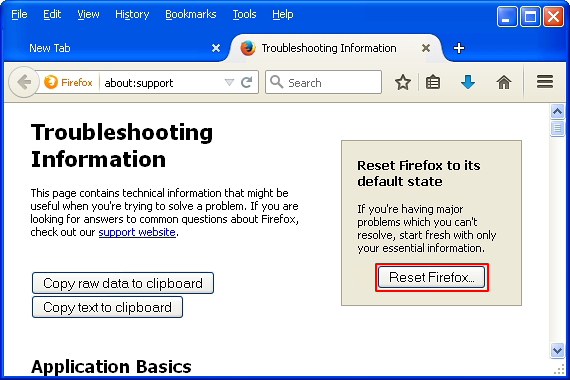
- Restart Firefox.
- Select Internet Options under Tools in IE

- Select the Advanced tab on Internet Options screen and click on the Reset button

- The browser will now display the Reset Internet Explorer Settings dialog. Review the points on what the resetting includes. Activate the option saying Delete personal settings and click on the Reset button as shown on the image

- Restart Internet Explorer
Ads by UniDeals removal from Mozilla Firefox
Ads by UniDeals removal from MS Internet Explorer
Verify thoroughness of the removal
Having carried out the instructions above, add a finishing touch to the security procedure by running an additional computer scan to check for residual malware activity