Trotux is a typical search redirect. The design of the page has repeated itself in a countless number of landing pages. It includes Web, Images, Videos, News at the top of the page. Hence the users may customize the search. For instance, clicking the News includes only the news relevant to the query.
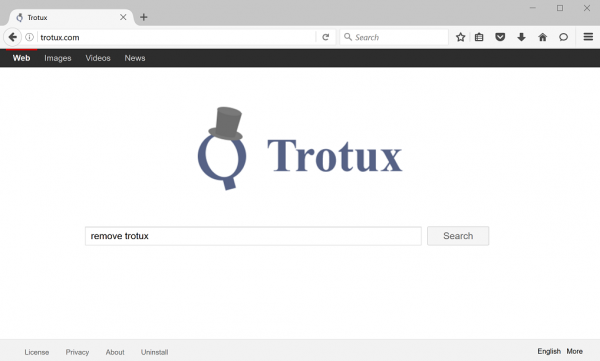
The bottom menu explains the background of the add-on. Important information is that the description admits the page is going to show sponsored results. That is, Trotux adds an advertisement to organic results returned by your search engine. Its vendor’s specification claims the utility is to compile the results from multiple providers. However, observations have revealed no such actions. The redirect simply loads a bulk of data from a single search engine. It silently adds its sponsored links by inserting them between genuine results. That would affect the relevance of your searches.
Another important thing to note is the non-disclosure of the entity behind the search plug-in. There is no Contact Us or similar section. One has nobody to blame. Any disclaimers thus hardly make any sense. Yet, some clauses are worth quoting: ‘After clicking on a search result, you leave the protection offered by trotux.com’. In other words, the sponsored links returned by the website may be viral or otherwise offensive. You assume all the risks. Again, the above statement makes no difference: there is no legal identity behind the website.
Removal of Trotux pursues at least two good reasons: avoiding extra, often implicit ads among search results; avoiding redirects to offensive websites.
Further exploring Trotux.com exposes its native uninstalling methods. The website itself instructs its visitors how to get rid of Trotux plugin in Chrome and Mozilla. That rather testifies there is an application behind the website than actually helps to remove its redirects. Besides, the redirect occurs in other browsers.
A proper removal of Trotux shall target its installed components. These are inside your operating system. By virtue of the installed application the hijacker ensures persistence of its search redirects. Once the adware extermination completes, the cleanup is to proceed with the browser(s) affected.
Automatic removal of Trotux infection
The benefits of using the automatic security suite to get rid of this infection are obvious: it scans the entire system and detects all potential fragments of the virus, so you are a few mouse clicks away from a complete fix.
- Download and install recommended malware security suite
- Select Start Computer Scan feature and wait until the utility comes up with the scan report. Proceed by clicking on the Fix Threats button, which will trigger a thorough removal process to address all the malware issues compromising your computer and your privacy.
Get rid of Trotux.com using Windows native uninstall feature
- Select Control Panel entry in the Windows Start menu. Go to Programs and Features (Windows 8), Uninstall a program (Windows Vista / Windows 7) or Add or Remove Programs (Windows XP)

- On the Uninstall or change a program screen, find the entry for Trotux or any similar-looking new application. Select it and click Uninstall/Change
- Be advised this technique works well for the regular applications but might be inefficient for removing malicious programs.
Remove Trotux.com virus from web browser
The workflow below is intended to eliminate malicious objects, such as add-ons or plugins, from the browsers that got impacted. Given the persistence-related features of this particular infection, the optimal workaround is to restore the affected browser’s settings to their original state. This will prevent the virus from further interfering with your preferences.
Trotux removal from Google Chrome
- Click the Chrome menu icon and select Settings

- When the Settings screen opens, find the link that says Show advanced settings and click on it

- Proceed by clicking on the Reset browser settings button

- For you to evade any unintended consequences of the reset, Chrome will display a note about the settings and fragments of browsing data that will be lost. Read the notification and click Reset in case you agree

- Restart Chrome.
Trotux removal from Mozilla Firefox
- Open Firefox and select Troubleshooting Information on the Help drop-down list

- Locate the sub-section titled Give Firefox a tune up and click on the Refresh Firefox button to proceed. Then confirm the transaction on the respective popup

- Restart Firefox.
Trotux removal from MS Internet Explorer
- Select Internet Options under Tools in IE

- Select the Advanced tab on Internet Options screen and click on the Reset button

- The browser will now display the Reset Internet Explorer Settings dialog. Review the points on what the resetting includes. Activate the option saying Delete personal settings and click on the Reset button as shown on the image

- Restart the computer
Verify thoroughness of the removal
Having carried out the instructions above, add a finishing touch to the security procedure by running an additional computer scan to check for residual malware activity.
