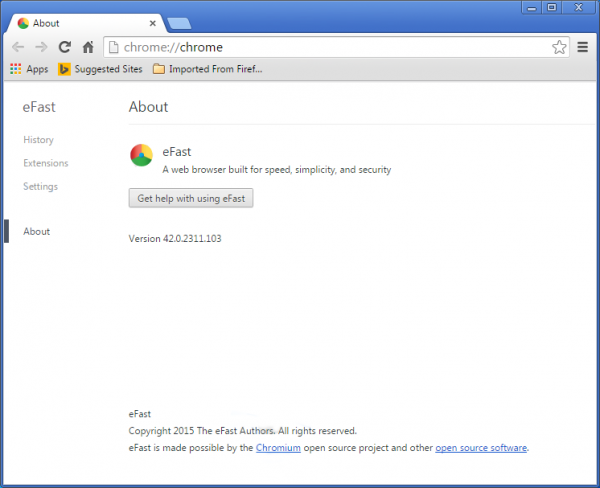Virtual counterparts of real-world impostors can be just as disruptive. The open-source Chromium project, which is the cradle of the highly popular Google Chrome, is being heavily taken advantage of, giving rise to clone software occurrences. The copycat tactic tends to get so efficient that it may be hard for the average user to tell the junk from the original. The application known as eFast Browser by ClaraLabSoftware poses this sort of risk by showing up on a computer out of the blue, replacing the default Internet navigation components and filling web pages with advertisements that the site admins never authorized. The eFast icon and the rest of the interface look very similar to Chrome’s, therefore it can take the infected user quite some time to identify the ruse.
As far as security analysis is concerned, the installer of this adware is a challenge to find. This counterintuitive trait has a very simple explanation: ensuring one’s ability to spot and install eFast Browser never was its creators’ priority. These villains are more interested in unaware people catching it as a drive-by object. What powers such a hype is packaged installations, in which case the potentially malicious program is installed along with a random free applet. Some people are wary of downloads from questionable, semi-official resources, but the menace can just as well lie in wait on perfectly well-thought-of portals with consistently high ratings. In either case, the peril usually lurks under the express installation option, so it won’t hurt playing around with the custom configuration to unselect suspicious offers.
The eFast Browser forcibly substitutes the preferred browser used on the compromised system. It goes particular tough on Chrome by deleting all of its desktop and start menu shortcuts. The adware also meddles with the way file associations are configured, which results in the tweaking of settings that apply to the default mode for opening certain widespread types of files. The victim’s desktop will get a few new icons linking to services like Amazon, Facebook, YouTube, and Wikipedia. Yet another surface of impact is in the sites that the user visits. All web pages will be appearing with excessive “Ads by efast_browser” on them, including inline text, coupons, sponsored links on search engines, and interstitial adverts. Being assaulted from so many sides is a very distressing experience, therefore eFast Browser removal should be an urgent measure to adopt.
Automatic removal of eFast Browser infection
The benefits of using the automatic security suite to get rid of this infection are obvious: it scans the entire system and detects all potential fragments of the virus, so you are a few mouse clicks away from a complete fix.
- Download and install recommended malware security suite
- Select Start Computer Scan feature and wait until the utility comes up with the scan report. Proceed by clicking on the Fix Threats button, which will trigger a thorough removal process to address all the malware issues compromising your computer and your privacy.
Get rid of eFast Browser using Windows native uninstall feature
- Select Control Panel entry in the Windows Start menu. Go to Programs and Features (Windows 8), Uninstall a program (Windows Vista / Windows 7) or Add or Remove Programs (Windows XP)

- On the Uninstall or change a program screen, find the entry for eFast or any similar-looking new application. Select it and click Uninstall/Change
- Be advised this technique works well for the regular applications but might be inefficient for removing malicious programs.
Remove eFast Browser virus from web browser
The workflow below is intended to eliminate malicious objects, such as add-ons or plugins, from the browsers that got impacted. Given the persistence-related features of this particular infection, the optimal workaround is to restore the affected browser’s settings to their original state. This will prevent the virus from further interfering with your preferences.
eFast Browser ads removal from Google Chrome
- Click the Chrome menu icon and select Settings

- When the Settings screen opens, find the link that says Show advanced settings and click on it

- Proceed by clicking on the Reset browser settings button

- For you to evade any unintended consequences of the reset, Chrome will display a note about the settings and fragments of browsing data that will be lost. Read the notification and click Reset in case you agree

- Restart Chrome.
eFast Browser ads removal from Mozilla Firefox
- Open Firefox and select Troubleshooting Information on the Help drop-down list

- Locate the sub-section titled Give Firefox a tune up and click on the Refresh Firefox button to proceed. Then confirm the transaction on the respective popup

- Restart Firefox.
eFast Browser ads removal from MS Internet Explorer
- Select Internet Options under Tools in IE

- Select the Advanced tab on Internet Options screen and click on the Reset button

- The browser will now display the Reset Internet Explorer Settings dialog. Review the points on what the resetting includes. Activate the option saying Delete personal settings and click on the Reset button as shown on the image

- Restart the computer
Verify thoroughness of the removal
Having carried out the instructions above, add a finishing touch to the security procedure by running an additional computer scan to check for residual malware activity.